|
Qyoto
4.0.5
Qyoto is a C# language binding for Qt
|
|
Qyoto
4.0.5
Qyoto is a C# language binding for Qt
|
The QImage class provides a hardware-independent image representation that allows direct access to the pixel data, and can be used as a paint device. More...
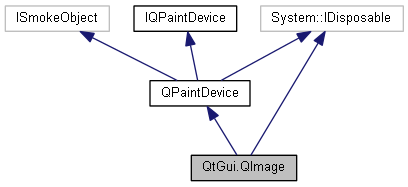
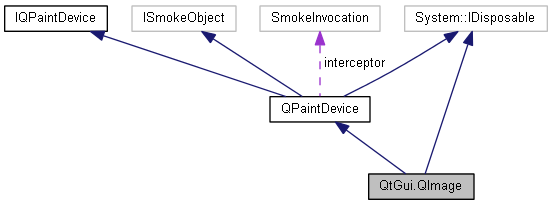
Public Types | |
| enum | Format { Format_ARGB32 = 5, Format_ARGB32_Premultiplied = 6, Format_ARGB4444_Premultiplied = 15, Format_ARGB6666_Premultiplied = 10, Format_ARGB8555_Premultiplied = 12, Format_ARGB8565_Premultiplied = 8, Format_Indexed8 = 3, Format_Invalid = 0, Format_Mono = 1, Format_MonoLSB = 2, Format_RGB16 = 7, Format_RGB32 = 4, Format_RGB444 = 14, Format_RGB555 = 11, Format_RGB666 = 9, Format_RGB888 = 13, NImageFormats = 16 } |
| More... | |
| enum | InvertMode { InvertRgb = 0, InvertRgba = 1 } |
| More... | |
 Public Types inherited from QtGui.QPaintDevice Public Types inherited from QtGui.QPaintDevice | |
| enum | PaintDeviceMetric { PdmDepth = 6, PdmDpiX = 7, PdmDpiY = 8, PdmHeight = 2, PdmHeightMM = 4, PdmNumColors = 5, PdmPhysicalDpiX = 9, PdmPhysicalDpiY = 10, PdmWidth = 1, PdmWidthMM = 3 } |
| More... | |
Public Member Functions | |
| override bool | Equals (object o) |
| override int | GetHashCode () |
| QImage () | |
| | |
| QImage (QImage arg1) | |
| | |
| QImage (QSize size, QImage.Format format) | |
| | |
| QImage (string fileName, string format=null) | |
| | |
| QImage (int width, int height, QImage.Format format) | |
| | |
| QImage (Pointer< byte > data, int width, int height, QImage.Format format) | |
| | |
| QImage (Pointer< byte > data, int width, int height, int bytesPerLine, QImage.Format format) | |
| | |
| override void | CreateProxy () |
| new bool | AllGray () |
| | |
| new int | BitPlaneCount () |
| | |
| new Pointer< byte > | Bits () |
| | |
| new int | ByteCount () |
| | |
| new int | BytesPerLine () |
| | |
| new long | CacheKey () |
| | |
| new uint | Color (int i) |
| | |
| new Pointer< byte > | ConstBits () |
| | |
| new Pointer< byte > | ConstScanLine (int arg1) |
| | |
| new QImage | ConvertToFormat (QImage.Format f, Qt.ImageConversionFlag flags=Qt.ImageConversionFlag.AutoColor) |
| | |
| new QImage | ConvertToFormat (QImage.Format f, System.Collections.Generic.List< System.UInt32 > colorTable, Qt.ImageConversionFlag flags=Qt.ImageConversionFlag.AutoColor) |
| | |
| new QImage | Copy () |
| | |
| new QImage | Copy (QRect rect) |
| | |
| new QImage | Copy (int x, int y, int w, int h) |
| | |
| new QImage | CreateAlphaMask (Qt.ImageConversionFlag flags=Qt.ImageConversionFlag.AutoColor) |
| | |
| new QImage | CreateHeuristicMask (bool clipTight=true) |
| | |
| new QImage | CreateMaskFromColor (uint color, Qt.MaskMode mode=Qt.MaskMode.MaskInColor) |
| | |
| new int | Depth () |
| | |
| new void | Detach () |
| override int | DevType () |
| new void | Fill (QColor color) |
| | |
| new void | Fill (uint pixel) |
| | |
| new void | Fill (Qt.GlobalColor color) |
| | |
| new QImage.Format | format () |
| | |
| new bool | HasAlphaChannel () |
| | |
| new int | Height () |
| | |
| new void | InvertPixels (QImage.InvertMode arg1=QImage.InvertMode.InvertRgb) |
| | |
| new bool | IsDetached () |
| new bool | IsGrayscale () |
| | |
| new bool | IsNull () |
| | |
| new bool | Load (QIODevice device, string format) |
| | |
| new bool | Load (string fileName, string format=null) |
| | |
| new bool | LoadFromData (QByteArray data, string aformat=null) |
| | |
| new bool | LoadFromData (Pointer< byte > buf, int len, string format=null) |
| | |
| new QImage | Mirrored (bool horizontally=false, bool vertically=true) |
| | |
| new int | NumBytes () |
| override QPaintEngine | PaintEngine () |
| | |
| new uint | Pixel (QPoint pt) |
| | |
| new uint | Pixel (int x, int y) |
| | |
| new int | PixelIndex (QPoint pt) |
| | |
| new int | PixelIndex (int x, int y) |
| | |
| new QRect | Rect () |
| | |
| new QImage | RgbSwapped () |
| | |
| new bool | Save (QIODevice device, string format=null, int quality=-1) |
| | |
| new bool | Save (string fileName, string format=null, int quality=-1) |
| | |
| new QImage | Scaled (QSize s, Qt.AspectRatioMode aspectMode=Qt.AspectRatioMode.IgnoreAspectRatio, Qt.TransformationMode mode=Qt.TransformationMode.FastTransformation) |
| | |
| new QImage | Scaled (int w, int h, Qt.AspectRatioMode aspectMode=Qt.AspectRatioMode.IgnoreAspectRatio, Qt.TransformationMode mode=Qt.TransformationMode.FastTransformation) |
| | |
| new QImage | ScaledToHeight (int h, Qt.TransformationMode mode=Qt.TransformationMode.FastTransformation) |
| | |
| new QImage | ScaledToWidth (int w, Qt.TransformationMode mode=Qt.TransformationMode.FastTransformation) |
| | |
| new Pointer< byte > | ScanLine (int arg1) |
| | |
| new int | SerialNumber () |
| | |
| new void | SetColor (int i, uint c) |
| | |
| new void | SetPixel (QPoint pt, uint index_or_rgb) |
| | |
| new void | SetPixel (int x, int y, uint index_or_rgb) |
| | |
| new void | SetText (string key, string value) |
| | |
| new void | SetText (string key, string lang, string arg3) |
| | |
| new QSize | Size () |
| | |
| new void | Swap (QImage other) |
| | |
| new string | Text (QImageTextKeyLang arg1) |
| | |
| new string | Text (string key, string lang=null) |
| | |
| new System.Collections.Generic.List < string > | TextKeys () |
| | |
| new System.Collections.Generic.List < string > | TextLanguages () |
| new System.Collections.Generic.List < QImageTextKeyLang > | TextList () |
| new QImage | Transformed (QMatrix matrix, Qt.TransformationMode mode=Qt.TransformationMode.FastTransformation) |
| | |
| new QImage | Transformed (QTransform matrix, Qt.TransformationMode mode=Qt.TransformationMode.FastTransformation) |
| | |
| new bool | Valid (QPoint pt) |
| | |
| new bool | Valid (int x, int y) |
| | |
| new int | Width () |
| | |
| new void | Dispose () |
 Public Member Functions inherited from QtGui.QPaintDevice Public Member Functions inherited from QtGui.QPaintDevice | |
| new int | ColorCount () |
| | |
| new int | Depth () |
| | |
| virtual System.IntPtr | GetDC () |
| new int | Height () |
| | |
| new int | HeightMM () |
| | |
| new int | LogicalDpiX () |
| | |
| new int | LogicalDpiY () |
| | |
| new int | NumColors () |
| | |
| new bool | PaintingActive () |
| | |
| new int | PhysicalDpiX () |
| | |
| new int | PhysicalDpiY () |
| | |
| virtual void | ReleaseDC (System.IntPtr hdc) |
| new int | Width () |
| | |
| new int | WidthMM () |
| | |
| new void | Dispose () |
 Public Member Functions inherited from QtGui.IQPaintDevice Public Member Functions inherited from QtGui.IQPaintDevice | |
| new int | ColorCount () |
| new int | Depth () |
| int | DevType () |
| System.IntPtr | GetDC () |
| new int | Height () |
| new int | HeightMM () |
| new int | LogicalDpiX () |
| new int | LogicalDpiY () |
| new int | NumColors () |
| QPaintEngine | PaintEngine () |
| new bool | PaintingActive () |
| new int | PhysicalDpiX () |
| new int | PhysicalDpiY () |
| void | ReleaseDC (System.IntPtr hdc) |
| new int | Width () |
| new int | WidthMM () |
Static Public Member Functions | |
| static QImage | FromData (QByteArray data, string format=null) |
| | |
| static QImage | FromData (Pointer< byte > data, int size, string format=null) |
| | |
| static bool | operator!= (QImage arg1, QImage arg2) |
| | |
| static bool | operator== (QImage arg1, QImage arg2) |
| | |
| static QMatrix | TrueMatrix (QMatrix arg1, int w, int h) |
| | |
| static QTransform | TrueMatrix (QTransform arg1, int w, int h) |
| | |
Protected Member Functions | |
| QImage (System.Type dummy) | |
| override int | Metric (QPaintDevice.PaintDeviceMetric metric) |
| | |
 Protected Member Functions inherited from QtGui.QPaintDevice Protected Member Functions inherited from QtGui.QPaintDevice | |
| QPaintDevice (System.Type dummy) | |
| QPaintDevice () | |
| | |
Properties | |
| new QImage | AlphaChannel [get, set] |
| | |
| new int | ColorCount [get, set] |
| | |
| new System.Collections.Generic.List < System.UInt32 > | ColorTable [get, set] |
| | |
| new int | DotsPerMeterX [get, set] |
| | |
| new int | DotsPerMeterY [get, set] |
| | |
| new int | NumColors [get, set] |
| new QPoint | Offset [get, set] |
| | |
 Properties inherited from QtGui.QPaintDevice Properties inherited from QtGui.QPaintDevice | |
| virtual System.IntPtr | SmokeObject [get, set] |
| new ushort | Painters [get, set] |
Additional Inherited Members | |
 Protected Attributes inherited from QtGui.QPaintDevice Protected Attributes inherited from QtGui.QPaintDevice | |
| SmokeInvocation | interceptor |
The QImage class provides a hardware-independent image representation that allows direct access to the pixel data, and can be used as a paint device.
Qt provides four classes for handling image data: QImage, QPixmap, QBitmap and QPicture. QImage is designed and optimized for I/O, and for direct pixel access and manipulation, while QPixmap is designed and optimized for showing images on screen. QBitmap is only a convenience class that inherits QPixmap, ensuring a depth of 1. Finally, the QPicture class is a paint device that records and replays QPainter commands.
Because QImage is a QPaintDevice subclass, QPainter can be used to draw directly onto images. When using QPainter on a QImage, the painting can be performed in another thread than the current GUI thread.
The QImage class supports several image formats described by the Format enum. These include monochrome, 8-bit, 32-bit and alpha-blended images which are available in all versions of Qt 4.x.
QImage provides a collection of functions that can be used to obtain a variety of information about the image. There are also several functions that enables transformation of the image.
QImage objects can be passed around by value since the QImage class uses implicit data sharing. QImage objects can also be streamed and compared.
Note: If you would like to load QImage objects in a static build of Qt, refer to the Plugin HowTo.
Warning: Painting on a QImage with the format QImage::Format_Indexed8 is not supported.
Reading and Writing Image Files
QImage provides several ways of loading an image file: The file can be loaded when constructing the QImage object, or by using the load() or loadFromData() functions later on. QImage also provides the static fromData() function, constructing a QImage from the given data. When loading an image, the file name can either refer to an actual file on disk or to one of the application's embedded resources. See The Qt Resource System overview for details on how to embed images and other resource files in the application's executable.
Simply call the save() function to save a QImage object.
The complete list of supported file formats are available through the QImageReader::supportedImageFormats() and QImageWriter::supportedImageFormats() functions. New file formats can be added as plugins. By default, Qt supports the following formats:
FormatDescriptionQt's support
BMP Windows Bitmap Read/write
GIF Graphic Interchange Format (optional) Read
JPG Joint Photographic Experts Group Read/write
JPEG Joint Photographic Experts Group Read/write
PNG Portable Network Graphics Read/write
PBM Portable Bitmap Read
PGM Portable Graymap Read
PPM Portable Pixmap Read/write
TIFF Tagged Image File Format Read/write
XBM X11 Bitmap Read/write
XPM X11 Pixmap Read/write
Image Information
QImage provides a collection of functions that can be used to obtain a variety of information about the image:
Available Functions
Geometry The size(), width(), height(), dotsPerMeterX(), and dotsPerMeterY() functions provide information about the image size and aspect ratio.The rect() function returns the image's enclosing rectangle. The valid() function tells if a given pair of coordinates is within this rectangle. The offset() function returns the number of pixels by which the image is intended to be offset by when positioned relative to other images, which also can be manipulated using the setOffset() function.
Colors The color of a pixel can be retrieved by passing its coordinates to the pixel() function. The pixel() function returns the color as a QRgb value indepedent of the image's format.In case of monochrome and 8-bit images, the colorCount() and colorTable() functions provide information about the color components used to store the image data: The colorTable() function returns the image's entire color table. To obtain a single entry, use the pixelIndex() function to retrieve the pixel index for a given pair of coordinates, then use the color() function to retrieve the color. Note that if you create an 8-bit image manually, you have to set a valid color table on the image as well.
The hasAlphaChannel() function tells if the image's format respects the alpha channel, or not. The allGray() and isGrayscale() functions tell whether an image's colors are all shades of gray.
See also the Pixel Manipulation and Image Transformations sections.
Text The text() function returns the image text associated with the given text key. An image's text keys can be retrieved using the textKeys() function. Use the setText() function to alter an image's text.
Low-level information The depth() function returns the depth of the image. The supported depths are 1 (monochrome), 8, 16, 24 and 32 bits. The bitPlaneCount() function tells how many of those bits that are used. For more information see the Image Formats section.The format(), bytesPerLine(), and byteCount() functions provide low-level information about the data stored in the image.
The cacheKey() function returns a number that uniquely identifies the contents of this QImage object.
Pixel Manipulation
The functions used to manipulate an image's pixels depend on the image format. The reason is that monochrome and 8-bit images are index-based and use a color lookup table, while 32-bit images store ARGB values directly. For more information on image formats, see the Image Formats section.
In case of a 32-bit image, the setPixel() function can be used to alter the color of the pixel at the given coordinates to any other color specified as an ARGB quadruplet. To make a suitable QRgb value, use the qRgb() (adding a default alpha component to the given RGB values, i.e. creating an opaque color) or qRgba() function. For example:
32-bit
QImage image(3, 3, QImage::Format_RGB32);
QRgb value;
value = qRgb(189, 149, 39); // 0xffbd9527
image.setPixel(1, 1, value);
value = qRgb(122, 163, 39); // 0xff7aa327
image.setPixel(0, 1, value);
image.setPixel(1, 0, value);
value = qRgb(237, 187, 51); // 0xffedba31
image.setPixel(2, 1, value);
In case of a 8-bit and monchrome images, the pixel value is only an index from the image's color table. So the setPixel() function can only be used to alter the color of the pixel at the given coordinates to a predefined color from the image's color table, i.e. it can only change the pixel's index value. To alter or add a color to an image's color table, use the setColor() function.
An entry in the color table is an ARGB quadruplet encoded as an QRgb value. Use the qRgb() and qRgba() functions to make a suitable QRgb value for use with the setColor() function. For example:
8-bit
QImage image(3, 3, QImage::Format_Indexed8);
QRgb value;
value = qRgb(122, 163, 39); // 0xff7aa327
image.setColor(0, value);
value = qRgb(237, 187, 51); // 0xffedba31
image.setColor(1, value);
value = qRgb(189, 149, 39); // 0xffbd9527
image.setColor(2, value);
image.setPixel(0, 1, 0);
image.setPixel(1, 0, 0);
image.setPixel(1, 1, 2);
image.setPixel(2, 1, 1);
QImage also provide the scanLine() function which returns a pointer to the pixel data at the scanline with the given index, and the bits() function which returns a pointer to the first pixel data (this is equivalent to scanLine(0)).
Image Formats
Each pixel stored in a QImage is represented by an integer. The size of the integer varies depending on the format. QImage supports several image formats described by the Format enum.
Monochrome images are stored using 1-bit indexes into a color table with at most two colors. There are two different types of monochrome images: big endian (MSB first) or little endian (LSB first) bit order.
8-bit images are stored using 8-bit indexes into a color table, i.e. they have a single byte per pixel. The color table is a QVector<QRgb>, and the QRgb typedef is equivalent to an unsigned int containing an ARGB quadruplet on the format 0xAARRGGBB.
32-bit images have no color table; instead, each pixel contains an QRgb value. There are three different types of 32-bit images storing RGB (i.e. 0xffRRGGBB), ARGB and premultiplied ARGB values respectively. In the premultiplied format the red, green, and blue channels are multiplied by the alpha component divided by 255.
An image's format can be retrieved using the format() function. Use the convertToFormat() functions to convert an image into another format. The allGray() and isGrayscale() functions tell whether a color image can safely be converted to a grayscale image.
Image Transformations
QImage supports a number of functions for creating a new image that is a transformed version of the original: The createAlphaMask() function builds and returns a 1-bpp mask from the alpha buffer in this image, and the createHeuristicMask() function creates and returns a 1-bpp heuristic mask for this image. The latter function works by selecting a color from one of the corners, then chipping away pixels of that color starting at all the edges.
The mirrored() function returns a mirror of the image in the desired direction, the scaled() returns a copy of the image scaled to a rectangle of the desired measures, and the rgbSwapped() function constructs a BGR image from a RGB image.
The scaledToWidth() and scaledToHeight() functions return scaled copies of the image.
The transformed() function returns a copy of the image that is transformed with the given transformation matrix and transformation mode: Internally, the transformation matrix is adjusted to compensate for unwanted translation, i.e. transformed() returns the smallest image containing all transformed points of the original image. The static trueMatrix() function returns the actual matrix used for transforming the image.
There are also functions for changing attributes of an image in-place:
FunctionDescription
setDotsPerMeterX() Defines the aspect ratio by setting the number of pixels that fit horizontally in a physical meter.
setDotsPerMeterY() Defines the aspect ratio by setting the number of pixels that fit vertically in a physical meter.
fill() Fills the entire image with the given pixel value.
invertPixels() Inverts all pixel values in the image using the given InvertMode value.
setColorTable() Sets the color table used to translate color indexes. Only monochrome and 8-bit formats.
setColorCount() Resizes the color table. Only monochrome and 8-bit formats.
Legal Information
For smooth scaling, the transformed() functions use code based on smooth scaling algorithm by Daniel M. Duley.
Copyright (C) 2004, 2005 Daniel M. Duley
Redistribution and use in source and binary forms, with or without modification, are permitted provided that the following conditions are met:
1. Redistributions of source code must retain the above copyright notice, this list of conditions and the following disclaimer. 2. Redistributions in binary form must reproduce the above copyright notice, this list of conditions and the following disclaimer in the documentation and/or other materials provided with the distribution.
THIS SOFTWARE IS PROVIDED BY THE AUTHOR ``AS IS'' AND ANY EXPRESS OR IMPLIED WARRANTIES, INCLUDING, BUT NOT LIMITED TO, THE IMPLIED WARRANTIES OF MERCHANTABILITY AND FITNESS FOR A PARTICULAR PURPOSE ARE DISCLAIMED. IN NO EVENT SHALL THE AUTHOR BE LIABLE FOR ANY DIRECT, INDIRECT, INCIDENTAL, SPECIAL, EXEMPLARY, OR CONSEQUENTIAL DAMAGES (INCLUDING, BUT NOT LIMITED TO, PROCUREMENT OF SUBSTITUTE GOODS OR SERVICES; LOSS OF USE, DATA, OR PROFITS; OR BUSINESS INTERRUPTION) HOWEVER CAUSED AND ON ANY THEORY OF LIABILITY, WHETHER IN CONTRACT, STRICT LIABILITY, OR TORT (INCLUDING NEGLIGENCE OR OTHERWISE) ARISING IN ANY WAY OUT OF THE USE OF THIS SOFTWARE, EVEN IF ADVISED OF THE POSSIBILITY OF SUCH DAMAGE.
See also QImageReader, QImageWriter, QPixmap, QSvgRenderer, Image Composition Example, Image Viewer Example, Scribble Example, and Pixelator Example.
| enum QtGui.QImage.Format |
The following image formats are available in Qt. Values greater than QImage::Format_RGB16 were added in Qt 4.4. See the notes after the table.
Note: Drawing into a QImage with QImage::Format_Indexed8 is not supported.
Note: Do not render into ARGB32 images using QPainter. Using QImage::Format_ARGB32_Premultiplied is significantly faster.
See also format() and convertToFormat().
|
protected |
| QtGui.QImage.QImage | ( | ) |
Constructs a null image.
See also isNull().
| QtGui.QImage.QImage | ( | QImage | arg1 | ) |
Constructs a shallow copy of the given image.
For more information about shallow copies, see the Implicit Data Sharing documentation.
See also copy().
| QtGui.QImage.QImage | ( | QSize | size, |
| QImage.Format | format | ||
| ) |
| QtGui.QImage.QImage | ( | string | fileName, |
| string | format = null |
||
| ) |
Constructs an image and tries to load the image from the file with the given fileName.
The loader attempts to read the image using the specified format. If the format is not specified (which is the default), the loader probes the file for a header to guess the file format.
If the loading of the image failed, this object is a null image.
The file name can either refer to an actual file on disk or to one of the application's embedded resources. See the Resource System overview for details on how to embed images and other resource files in the application's executable.
See also isNull() and Reading and Writing Image Files.
| QtGui.QImage.QImage | ( | int | width, |
| int | height, | ||
| QImage.Format | format | ||
| ) |
| QtGui.QImage.QImage | ( | Pointer< byte > | data, |
| int | width, | ||
| int | height, | ||
| QImage.Format | format | ||
| ) |
Constructs a null image.
See also isNull().
| QtGui.QImage.QImage | ( | Pointer< byte > | data, |
| int | width, | ||
| int | height, | ||
| int | bytesPerLine, | ||
| QImage.Format | format | ||
| ) |
Constructs a null image.
See also isNull().
| new bool QtGui.QImage.AllGray | ( | ) |
Returns true if all the colors in the image are shades of gray (i.e. their red, green and blue components are equal); otherwise false.
Note that this function is slow for images without color table.
See also isGrayscale().
| new int QtGui.QImage.BitPlaneCount | ( | ) |
Returns the number of bit planes in the image.
The number of bit planes is the number of bits of color and transparency information for each pixel. This is different from (i.e. smaller than) the depth when the image format contains unused bits.
This function was introduced in Qt 4.7.
See also depth(), format(), and Image Formats.
| new Pointer<byte> QtGui.QImage.Bits | ( | ) |
Returns a pointer to the first pixel data. This is equivalent to scanLine(0).
Note that QImage uses implicit data sharing. This function performs a deep copy of the shared pixel data, thus ensuring that this QImage is the only one using the current return value.
See also scanLine(), byteCount(), and constBits().
| new int QtGui.QImage.ByteCount | ( | ) |
Returns the number of bytes occupied by the image data.
This function was introduced in Qt 4.6.
See also bytesPerLine(), bits(), and Image Information.
| new int QtGui.QImage.BytesPerLine | ( | ) |
Returns the number of bytes per image scanline.
This is equivalent to byteCount() / height().
See also scanLine().
| new long QtGui.QImage.CacheKey | ( | ) |
| new uint QtGui.QImage.Color | ( | int | i | ) |
Returns the color in the color table at index i. The first color is at index 0.
The colors in an image's color table are specified as ARGB quadruplets (QRgb). Use the qAlpha(), qRed(), qGreen(), and qBlue() functions to get the color value components.
See also setColor(), pixelIndex(), and Pixel Manipulation.
| new Pointer<byte> QtGui.QImage.ConstBits | ( | ) |
Returns a pointer to the first pixel data.
Note that QImage uses implicit data sharing, but this function does not perform a deep copy of the shared pixel data, because the returned data is const.
This function was introduced in Qt 4.7.
See also bits() and constScanLine().
| new Pointer<byte> QtGui.QImage.ConstScanLine | ( | int | arg1 | ) |
Returns a pointer to the pixel data at the scanline with index i. The first scanline is at index 0.
The scanline data is aligned on a 32-bit boundary.
Note that QImage uses implicit data sharing, but this function does not perform a deep copy of the shared pixel data, because the returned data is const.
This function was introduced in Qt 4.7.
See also scanLine() and constBits().
| new QImage QtGui.QImage.ConvertToFormat | ( | QImage.Format | f, |
| Qt.ImageConversionFlag | flags = Qt.ImageConversionFlag.AutoColor |
||
| ) |
Returns a copy of the image in the given format.
The specified image conversion flags control how the image data is handled during the conversion process.
See also Image Format.
| new QImage QtGui.QImage.ConvertToFormat | ( | QImage.Format | f, |
| System.Collections.Generic.List< System.UInt32 > | colorTable, | ||
| Qt.ImageConversionFlag | flags = Qt.ImageConversionFlag.AutoColor |
||
| ) |
Returns a copy of the image in the given format.
The specified image conversion flags control how the image data is handled during the conversion process.
See also Image Format.
| new QImage QtGui.QImage.Copy | ( | ) |
Returns a sub-area of the image as a new image.
The returned image is copied from the position (rectangle.x(), rectangle.y()) in this image, and will always have the size of the given rectangle.
In areas beyond this image, pixels are set to 0. For 32-bit RGB images, this means black; for 32-bit ARGB images, this means transparent black; for 8-bit images, this means the color with index 0 in the color table which can be anything; for 1-bit images, this means Qt::color0.
If the given rectangle is a null rectangle the entire image is copied.
See also QImage().
Returns a sub-area of the image as a new image.
The returned image is copied from the position (rectangle.x(), rectangle.y()) in this image, and will always have the size of the given rectangle.
In areas beyond this image, pixels are set to 0. For 32-bit RGB images, this means black; for 32-bit ARGB images, this means transparent black; for 8-bit images, this means the color with index 0 in the color table which can be anything; for 1-bit images, this means Qt::color0.
If the given rectangle is a null rectangle the entire image is copied.
See also QImage().
| new QImage QtGui.QImage.Copy | ( | int | x, |
| int | y, | ||
| int | w, | ||
| int | h | ||
| ) |
This is an overloaded function.
The returned image is copied from the position (x, y) in this image, and will always have the given width and height. In areas beyond this image, pixels are set to 0.
| new QImage QtGui.QImage.CreateAlphaMask | ( | Qt.ImageConversionFlag | flags = Qt.ImageConversionFlag.AutoColor | ) |
Builds and returns a 1-bpp mask from the alpha buffer in this image. Returns a null image if the image's format is QImage::Format_RGB32.
The flags argument is a bitwise-OR of the Qt::ImageConversionFlags, and controls the conversion process. Passing 0 for flags sets all the default options.
The returned image has little-endian bit order (i.e. the image's format is QImage::Format_MonoLSB), which you can convert to big-endian (QImage::Format_Mono) using the convertToFormat() function.
See also createHeuristicMask() and Image Transformations.
| new QImage QtGui.QImage.CreateHeuristicMask | ( | bool | clipTight = true | ) |
Creates and returns a 1-bpp heuristic mask for this image.
The function works by selecting a color from one of the corners, then chipping away pixels of that color starting at all the edges. The four corners vote for which color is to be masked away. In case of a draw (this generally means that this function is not applicable to the image), the result is arbitrary.
The returned image has little-endian bit order (i.e. the image's format is QImage::Format_MonoLSB), which you can convert to big-endian (QImage::Format_Mono) using the convertToFormat() function.
If clipTight is true (the default) the mask is just large enough to cover the pixels; otherwise, the mask is larger than the data pixels.
Note that this function disregards the alpha buffer.
See also createAlphaMask() and Image Transformations.
| new QImage QtGui.QImage.CreateMaskFromColor | ( | uint | color, |
| Qt.MaskMode | mode = Qt.MaskMode.MaskInColor |
||
| ) |
Creates and returns a mask for this image based on the given color value. If the mode is MaskInColor (the default value), all pixels matching color will be opaque pixels in the mask. If mode is MaskOutColor, all pixels matching the given color will be transparent.
See also createAlphaMask() and createHeuristicMask().
|
virtual |
Reimplemented from QtGui.QPaintDevice.
| new int QtGui.QImage.Depth | ( | ) |
Returns the depth of the image.
The image depth is the number of bits used to store a single pixel, also called bits per pixel (bpp).
The supported depths are 1, 8, 16, 24 and 32.
See also bitPlaneCount(), convertToFormat(), Image Formats, and Image Information.
| new void QtGui.QImage.Detach | ( | ) |
|
virtual |
Reimplemented from QtGui.QPaintDevice.
| new void QtGui.QImage.Dispose | ( | ) |
| override bool QtGui.QImage.Equals | ( | object | o | ) |
| new void QtGui.QImage.Fill | ( | QColor | color | ) |
This is an overloaded function.
Fills the entire image with the given color.
If the depth of the image is 1, the image will be filled with 1 if color equals Qt::color1; it will otherwise be filled with 0.
If the depth of the image is 8, the image will be filled with the index corresponding the color in the color table if present; it will otherwise be filled with 0.
This function was introduced in Qt 4.8.
| new void QtGui.QImage.Fill | ( | uint | pixel | ) |
Fills the entire image with the given pixelValue.
If the depth of this image is 1, only the lowest bit is used. If you say fill(0), fill(2), etc., the image is filled with 0s. If you say fill(1), fill(3), etc., the image is filled with 1s. If the depth is 8, the lowest 8 bits are used and if the depth is 16 the lowest 16 bits are used.
Note: QImage::pixel() returns the color of the pixel at the given coordinates while QColor::pixel() returns the pixel value of the underlying window system (essentially an index value), so normally you will want to use QImage::pixel() to use a color from an existing image or QColor::rgb() to use a specific color.
See also depth() and Image Transformations.
| new void QtGui.QImage.Fill | ( | Qt.GlobalColor | color | ) |
This is an overloaded function.
Fills the image with the given color, described as a standard global color.
This function was introduced in Qt 4.8.
| new QImage.Format QtGui.QImage.format | ( | ) |
Returns the format of the image.
See also Image Formats.
|
static |
This is an overloaded function.
Loads an image from the given QByteArray data.
|
static |
Constructs a QImage from the first size bytes of the given binary data. The loader attempts to read the image using the specified format. If format is not specified (which is the default), the loader probes the file for a header to guess the file format. binary data. The loader attempts to read the image, either using the optional image format specified or by determining the image format from the data.
If format is not specified (which is the default), the loader probes the file for a header to determine the file format. If format is specified, it must be one of the values returned by QImageReader::supportedImageFormats().
If the loading of the image fails, the image returned will be a null image.
See also load(), save(), and Reading and Writing Image Files.
| override int QtGui.QImage.GetHashCode | ( | ) |
| new bool QtGui.QImage.HasAlphaChannel | ( | ) |
Returns true if the image has a format that respects the alpha channel, otherwise returns false.
See also Image Information.
| new int QtGui.QImage.Height | ( | ) |
Returns the height of the image.
See also Image Information.
| new void QtGui.QImage.InvertPixels | ( | QImage.InvertMode | arg1 = QImage.InvertMode.InvertRgb | ) |
Inverts all pixel values in the image.
The given invert mode only have a meaning when the image's depth is 32. The default mode is InvertRgb, which leaves the alpha channel unchanged. If the mode is InvertRgba, the alpha bits are also inverted.
Inverting an 8-bit image means to replace all pixels using color index i with a pixel using color index 255 minus i. The same is the case for a 1-bit image. Note that the color table is not changed.
See also Image Transformations.
| new bool QtGui.QImage.IsDetached | ( | ) |
| new bool QtGui.QImage.IsGrayscale | ( | ) |
For 32-bit images, this function is equivalent to allGray().
For 8-bpp images, this function returns true if color(i) is QRgb(i, i, i) for all indexes of the color table; otherwise returns false.
See also allGray() and Image Formats.
| new bool QtGui.QImage.IsNull | ( | ) |
Returns true if it is a null image, otherwise returns false.
A null image has all parameters set to zero and no allocated data.
| new bool QtGui.QImage.Load | ( | QIODevice | device, |
| string | format | ||
| ) |
This is an overloaded function.
This function reads a QImage from the given device. This can, for example, be used to load an image directly into a QByteArray.
| new bool QtGui.QImage.Load | ( | string | fileName, |
| string | format = null |
||
| ) |
Loads an image from the file with the given fileName. Returns true if the image was successfully loaded; otherwise returns false.
The loader attempts to read the image using the specified format, e.g., PNG or JPG. If format is not specified (which is the default), the loader probes the file for a header to guess the file format.
The file name can either refer to an actual file on disk or to one of the application's embedded resources. See the Resource System overview for details on how to embed images and other resource files in the application's executable.
See also Reading and Writing Image Files.
| new bool QtGui.QImage.LoadFromData | ( | QByteArray | data, |
| string | aformat = null |
||
| ) |
This is an overloaded function.
Loads an image from the given QByteArray data.
| new bool QtGui.QImage.LoadFromData | ( | Pointer< byte > | buf, |
| int | len, | ||
| string | format = null |
||
| ) |
Loads an image from the first len bytes of the given binary data. Returns true if the image was successfully loaded; otherwise returns false.
The loader attempts to read the image using the specified format, e.g., PNG or JPG. If format is not specified (which is the default), the loader probes the file for a header to guess the file format.
See also Reading and Writing Image Files.
|
protectedvirtual |
Returns the metric information for the given paint device metric.
See also PaintDeviceMetric.
Reimplemented from QtGui.QPaintDevice.
| new QImage QtGui.QImage.Mirrored | ( | bool | horizontally = false, |
| bool | vertically = true |
||
| ) |
Returns a mirror of the image, mirrored in the horizontal and/or the vertical direction depending on whether horizontal and vertical are set to true or false.
Note that the original image is not changed.
See also Image Transformations.
| new int QtGui.QImage.NumBytes | ( | ) |
Returns true if this image and the given image have different contents; otherwise returns false.
The comparison can be slow, unless there is some obvious difference, such as different widths, in which case the function will return quickly.
See also operator=().
Returns true if this image and the given image have the same contents; otherwise returns false.
The comparison can be slow, unless there is some obvious difference (e.g. different size or format), in which case the function will return quickly.
See also operator=().
|
virtual |
Returns a pointer to the paint engine used for drawing on the device.
Implements QtGui.QPaintDevice.
| new uint QtGui.QImage.Pixel | ( | QPoint | pt | ) |
Returns the color of the pixel at the given position.
If the position is not valid, the results are undefined.
Warning: This function is expensive when used for massive pixel manipulations.
See also setPixel(), valid(), and Pixel Manipulation.
| new uint QtGui.QImage.Pixel | ( | int | x, |
| int | y | ||
| ) |
This is an overloaded function.
Returns the color of the pixel at coordinates (x, y).
| new int QtGui.QImage.PixelIndex | ( | QPoint | pt | ) |
Returns the pixel index at the given position.
If position is not valid, or if the image is not a paletted image (depth() > 8), the results are undefined.
See also valid(), depth(), and Pixel Manipulation.
| new int QtGui.QImage.PixelIndex | ( | int | x, |
| int | y | ||
| ) |
This is an overloaded function.
Returns the pixel index at (x, y).
| new QRect QtGui.QImage.Rect | ( | ) |
Returns the enclosing rectangle (0, 0, width(), height()) of the image.
See also Image Information.
| new QImage QtGui.QImage.RgbSwapped | ( | ) |
| new bool QtGui.QImage.Save | ( | QIODevice | device, |
| string | format = null, |
||
| int | quality = -1 |
||
| ) |
Saves the image to the file with the given fileName, using the given image file format and quality factor. If format is 0, QImage will attempt to guess the format by looking at fileName's suffix.
The quality factor must be in the range 0 to 100 or -1. Specify 0 to obtain small compressed files, 100 for large uncompressed files, and -1 (the default) to use the default settings.
Returns true if the image was successfully saved; otherwise returns false.
See also Reading and Writing Image Files.
| new bool QtGui.QImage.Save | ( | string | fileName, |
| string | format = null, |
||
| int | quality = -1 |
||
| ) |
Saves the image to the file with the given fileName, using the given image file format and quality factor. If format is 0, QImage will attempt to guess the format by looking at fileName's suffix.
The quality factor must be in the range 0 to 100 or -1. Specify 0 to obtain small compressed files, 100 for large uncompressed files, and -1 (the default) to use the default settings.
Returns true if the image was successfully saved; otherwise returns false.
See also Reading and Writing Image Files.
| new QImage QtGui.QImage.Scaled | ( | QSize | s, |
| Qt.AspectRatioMode | aspectMode = Qt.AspectRatioMode.IgnoreAspectRatio, |
||
| Qt.TransformationMode | mode = Qt.TransformationMode.FastTransformation |
||
| ) |
Returns a copy of the image scaled to a rectangle defined by the given size according to the given aspectRatioMode and transformMode.
If aspectRatioMode is Qt::IgnoreAspectRatio, the image is scaled to size.
If aspectRatioMode is Qt::KeepAspectRatio, the image is scaled to a rectangle as large as possible inside size, preserving the aspect ratio.
If aspectRatioMode is Qt::KeepAspectRatioByExpanding, the image is scaled to a rectangle as small as possible outside size, preserving the aspect ratio.
If the given size is empty, this function returns a null image.
See also isNull() and Image Transformations.
| new QImage QtGui.QImage.Scaled | ( | int | w, |
| int | h, | ||
| Qt.AspectRatioMode | aspectMode = Qt.AspectRatioMode.IgnoreAspectRatio, |
||
| Qt.TransformationMode | mode = Qt.TransformationMode.FastTransformation |
||
| ) |
Returns a copy of the image scaled to a rectangle defined by the given size according to the given aspectRatioMode and transformMode.
If aspectRatioMode is Qt::IgnoreAspectRatio, the image is scaled to size.
If aspectRatioMode is Qt::KeepAspectRatio, the image is scaled to a rectangle as large as possible inside size, preserving the aspect ratio.
If aspectRatioMode is Qt::KeepAspectRatioByExpanding, the image is scaled to a rectangle as small as possible outside size, preserving the aspect ratio.
If the given size is empty, this function returns a null image.
See also isNull() and Image Transformations.
| new QImage QtGui.QImage.ScaledToHeight | ( | int | h, |
| Qt.TransformationMode | mode = Qt.TransformationMode.FastTransformation |
||
| ) |
Returns a scaled copy of the image. The returned image is scaled to the given height using the specified transformation mode.
This function automatically calculates the width of the image so that the ratio of the image is preserved.
If the given height is 0 or negative, a null image is returned.
See also Image Transformations.
| new QImage QtGui.QImage.ScaledToWidth | ( | int | w, |
| Qt.TransformationMode | mode = Qt.TransformationMode.FastTransformation |
||
| ) |
Returns a scaled copy of the image. The returned image is scaled to the given width using the specified transformation mode.
This function automatically calculates the height of the image so that its aspect ratio is preserved.
If the given width is 0 or negative, a null image is returned.
See also Image Transformations.
| new Pointer<byte> QtGui.QImage.ScanLine | ( | int | arg1 | ) |
Returns a pointer to the pixel data at the scanline with index i. The first scanline is at index 0.
The scanline data is aligned on a 32-bit boundary.
Warning: If you are accessing 32-bpp image data, cast the returned pointer to QRgb* (QRgb has a 32-bit size) and use it to read/write the pixel value. You cannot use the uchar* pointer directly, because the pixel format depends on the byte order on the underlying platform. Use qRed(), qGreen(), qBlue(), and qAlpha() to access the pixels.
See also bytesPerLine(), bits(), Pixel Manipulation, and constScanLine().
| new int QtGui.QImage.SerialNumber | ( | ) |
Returns a number that identifies the contents of this QImage object. Distinct QImage objects can only have the same serial number if they refer to the same contents (but they don't have to).
Use cacheKey() instead.
Warning: The serial number doesn't necessarily change when the image is altered. This means that it may be dangerous to use it as a cache key.
See also operator==().
| new void QtGui.QImage.SetColor | ( | int | i, |
| uint | c | ||
| ) |
Sets the color at the given index in the color table, to the given to colorValue. The color value is an ARGB quadruplet.
If index is outside the current size of the color table, it is expanded with setColorCount().
See also color(), colorCount(), setColorTable(), and Pixel Manipulation.
| new void QtGui.QImage.SetPixel | ( | QPoint | pt, |
| uint | index_or_rgb | ||
| ) |
Sets the pixel index or color at the given position to index_or_rgb.
If the image's format is either monochrome or 8-bit, the given index_or_rgb value must be an index in the image's color table, otherwise the parameter must be a QRgb value.
If position is not a valid coordinate pair in the image, or if index_or_rgb >= colorCount() in the case of monochrome and 8-bit images, the result is undefined.
Warning: This function is expensive due to the call of the internal detach() function called within; if performance is a concern, we recommend the use of scanLine() to access pixel data directly.
See also pixel() and Pixel Manipulation.
| new void QtGui.QImage.SetPixel | ( | int | x, |
| int | y, | ||
| uint | index_or_rgb | ||
| ) |
Sets the pixel index or color at the given position to index_or_rgb.
If the image's format is either monochrome or 8-bit, the given index_or_rgb value must be an index in the image's color table, otherwise the parameter must be a QRgb value.
If position is not a valid coordinate pair in the image, or if index_or_rgb >= colorCount() in the case of monochrome and 8-bit images, the result is undefined.
Warning: This function is expensive due to the call of the internal detach() function called within; if performance is a concern, we recommend the use of scanLine() to access pixel data directly.
See also pixel() and Pixel Manipulation.
| new void QtGui.QImage.SetText | ( | string | key, |
| string | value | ||
| ) |
Sets the image text to the given text and associate it with the given key.
If you just want to store a single text block (i.e., a "comment" or just a description), you can either pass an empty key, or use a generic key like "Description".
The image text is embedded into the image data when you call save() or QImageWriter::write().
Not all image formats support embedded text. You can find out if a specific image or format supports embedding text by using QImageWriter::supportsOption(). We give an example:
QImageWriter writer;
writer.setFormat("png");
if (writer.supportsOption(QImageIOHandler::Description))
qDebug() << "Png supports embedded text";
You can use QImageWriter::supportedImageFormats() to find out which image formats are available to you.
See also text() and textKeys().
| new void QtGui.QImage.SetText | ( | string | key, |
| string | lang, | ||
| string | arg3 | ||
| ) |
Sets the image text to the given text and associate it with the given key.
If you just want to store a single text block (i.e., a "comment" or just a description), you can either pass an empty key, or use a generic key like "Description".
The image text is embedded into the image data when you call save() or QImageWriter::write().
Not all image formats support embedded text. You can find out if a specific image or format supports embedding text by using QImageWriter::supportsOption(). We give an example:
QImageWriter writer;
writer.setFormat("png");
if (writer.supportsOption(QImageIOHandler::Description))
qDebug() << "Png supports embedded text";
You can use QImageWriter::supportedImageFormats() to find out which image formats are available to you.
See also text() and textKeys().
| new QSize QtGui.QImage.Size | ( | ) |
Returns the size of the image, i.e. its width() and height().
See also Image Information.
| new void QtGui.QImage.Swap | ( | QImage | other | ) |
Swaps image other with this image. This operation is very fast and never fails.
This function was introduced in Qt 4.8.
| new string QtGui.QImage.Text | ( | QImageTextKeyLang | arg1 | ) |
Returns the image text associated with the given key. If the specified key is an empty string, the whole image text is returned, with each key-text pair separated by a newline.
See also setText() and textKeys().
| new string QtGui.QImage.Text | ( | string | key, |
| string | lang = null |
||
| ) |
Returns the image text associated with the given key. If the specified key is an empty string, the whole image text is returned, with each key-text pair separated by a newline.
See also setText() and textKeys().
| new System.Collections.Generic.List<string> QtGui.QImage.TextKeys | ( | ) |
Returns the text keys for this image.
You can use these keys with text() to list the image text for a certain key.
See also text().
| new System.Collections.Generic.List<string> QtGui.QImage.TextLanguages | ( | ) |
| new System.Collections.Generic.List<QImageTextKeyLang> QtGui.QImage.TextList | ( | ) |
| new QImage QtGui.QImage.Transformed | ( | QMatrix | matrix, |
| Qt.TransformationMode | mode = Qt.TransformationMode.FastTransformation |
||
| ) |
Returns a copy of the image that is transformed using the given transformation matrix and transformation mode.
The transformation matrix is internally adjusted to compensate for unwanted translation; i.e. the image produced is the smallest image that contains all the transformed points of the original image. Use the trueMatrix() function to retrieve the actual matrix used for transforming an image.
See also trueMatrix() and Image Transformations.
| new QImage QtGui.QImage.Transformed | ( | QTransform | matrix, |
| Qt.TransformationMode | mode = Qt.TransformationMode.FastTransformation |
||
| ) |
Returns a copy of the image that is transformed using the given transformation matrix and transformation mode.
The transformation matrix is internally adjusted to compensate for unwanted translation; i.e. the image produced is the smallest image that contains all the transformed points of the original image. Use the trueMatrix() function to retrieve the actual matrix used for transforming an image.
See also trueMatrix() and Image Transformations.
Returns the actual matrix used for transforming an image with the given width, height and matrix.
When transforming an image using the transformed() function, the transformation matrix is internally adjusted to compensate for unwanted translation, i.e. transformed() returns the smallest image containing all transformed points of the original image. This function returns the modified matrix, which maps points correctly from the original image into the new image.
See also transformed() and Image Transformations.
|
static |
Returns the actual matrix used for transforming an image with the given width, height and matrix.
When transforming an image using the transformed() function, the transformation matrix is internally adjusted to compensate for unwanted translation, i.e. transformed() returns the smallest image containing all transformed points of the original image. This function returns the modified matrix, which maps points correctly from the original image into the new image.
Unlike the other overload, this function creates transformation matrices that can be used to perform perspective transformations on images.
See also transformed() and Image Transformations.
| new bool QtGui.QImage.Valid | ( | QPoint | pt | ) |
Returns true if pos is a valid coordinate pair within the image; otherwise returns false.
See also rect() and QRect::contains().
| new bool QtGui.QImage.Valid | ( | int | x, |
| int | y | ||
| ) |
This is an overloaded function.
Returns true if QPoint(x, y) is a valid coordinate pair within the image; otherwise returns false.
| new int QtGui.QImage.Width | ( | ) |
Returns the width of the image.
See also Image Information.
|
getset |
Returns the alpha channel of the image as a new grayscale QImage in which each pixel's red, green, and blue values are given the alpha value of the original image. The color depth of the returned image is 8-bit.
You can see an example of use of this function in QPixmap's alphaChannel(), which works in the same way as this function on QPixmaps.
Most usecases for this function can be replaced with QPainter and using composition modes.
Warning: This is an expensive function.
Sets the alpha channel of this image to the given alphaChannel.
If alphaChannel is an 8 bit grayscale image, the intensity values are written into this buffer directly. Otherwise, alphaChannel is converted to 32 bit and the intensity of the RGB pixel values is used.
Note that the image will be converted to the Format_ARGB32_Premultiplied format if the function succeeds.
Use one of the composition modes in QPainter::CompositionMode instead.
Warning: This function is expensive.
|
getset |
Returns the size of the color table for the image.
Notice that colorCount() returns 0 for 32-bpp images because these images do not use color tables, but instead encode pixel values as ARGB quadruplets.
This function was introduced in Qt 4.6.
Resizes the color table to contain colorCount entries.
If the color table is expanded, all the extra colors will be set to transparent (i.e qRgba(0, 0, 0, 0)).
When the image is used, the color table must be large enough to have entries for all the pixel/index values present in the image, otherwise the results are undefined.
This function was introduced in Qt 4.6.
|
getset |
Returns a list of the colors contained in the image's color table, or an empty list if the image does not have a color table
Sets the color table used to translate color indexes to QRgb values, to the specified colors.
When the image is used, the color table must be large enough to have entries for all the pixel/index values present in the image, otherwise the results are undefined.
|
getset |
Returns the number of pixels that fit horizontally in a physical meter. Together with dotsPerMeterY(), this number defines the intended scale and aspect ratio of the image.
Sets the number of pixels that fit horizontally in a physical meter, to x.
Together with dotsPerMeterY(), this number defines the intended scale and aspect ratio of the image, and determines the scale at which QPainter will draw graphics on the image. It does not change the scale or aspect ratio of the image when it is rendered on other paint devices.
|
getset |
Returns the number of pixels that fit vertically in a physical meter. Together with dotsPerMeterX(), this number defines the intended scale and aspect ratio of the image.
Sets the number of pixels that fit vertically in a physical meter, to y.
Together with dotsPerMeterX(), this number defines the intended scale and aspect ratio of the image, and determines the scale at which QPainter will draw graphics on the image. It does not change the scale or aspect ratio of the image when it is rendered on other paint devices.
|
getset |
|
getset |
Returns the number of pixels by which the image is intended to be offset by when positioning relative to other images.
Sets the number of pixels by which the image is intended to be offset by when positioning relative to other images, to offset.